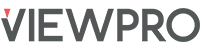-
Zoom In
Click on this button to zoom in to an area of the city.
-
Zoom Out
Click on this button to zoom out of an area of the city.
-
Home
Click on this button to zoom extent to the city limits.
-
Print
Click on this button to print the current zoom extent of the map area.
-
Measure
Click on this button to find distance between two points. The default distance unit is Feet.
-
Share
Click on this button to connect to city’s social media sites like Facebook and Twitter.
-
Street View
Click on the Street View button and drag it on the desired street to activate the street view functionality. Zoom closer to the area for better geographic accuracy of the street view functionality.
-
Buffer Tool
This tool allows you to select parcels within a desired buffer distance from the point of selection. The point selection can be made by drawing a line, polygon, point or selecting individual parcels.
-
Land Bank Tool
This is an address locator tool. It allows to upload excel spreadsheet with address and the tool will return the exact geographic location of the addresses on the map. The tool requires having a “Address” column name. Click on X to clear the selection.
-
Back
Go back to enCodePlus.
-
Search
Search for address or parcels.
-
Zone
Search for Zoning Districts
-
Land Use
Land Use details for landuse lookup.
-
Full Screen
View map at full screen.
-
Feedback
Send feedback for technical support.
-
Legend
View data layers. You can turn on/off the layers by double clicking on the layer name.
-
Basemaps
Switch basemap to view your operational layers on a reference map.